
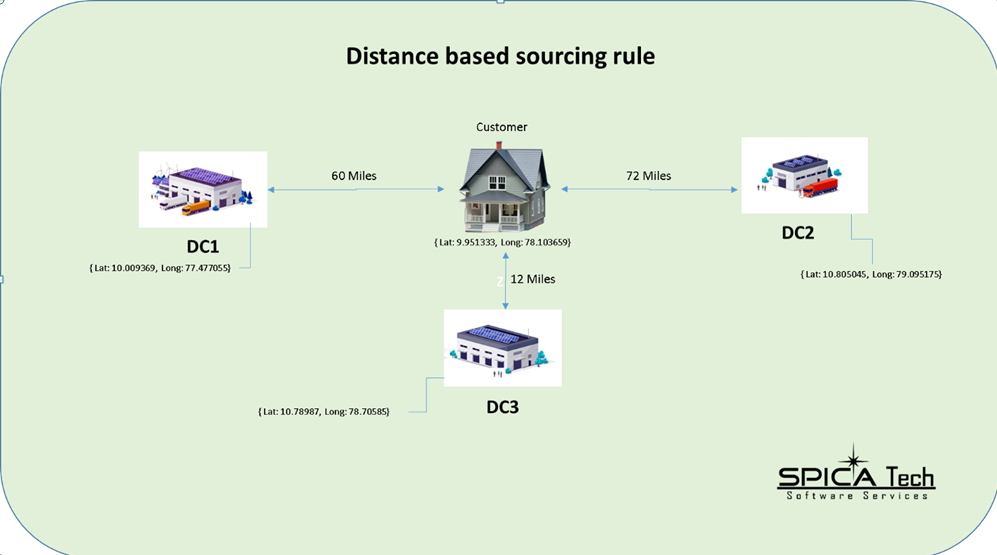
Sourcing Rule
- On distance based sourcing latitude and longitude plays a key role.
- Sourcing rule helps to find the best ship node based on the zip code (associated latitude and longitude) provided.
- Here we have designed Distance based sourcingby providing the longitude and latitude which will be calculating the distance between ship node and customer and provide best suggestion.
Step 1: Application Platform – Participant Setup – Default (right side) – right click – Organization Hierarchy – select the organization – Select the Ship node
Provide the longitude and latitude, State, Zip code details in ship node [address field – address, contact address, bill to address]
| SHIPNODE | PINCODE | LATITUDE | LONGTITUDE |
| Store 01 | 625531 (Theni) | 10.009369 | 77.477055 |
| Store 02 | 620008 (Trichy) | 10.78987 | 78.70585 |
| WH 01 | 613007 (Thanjavur) | 10.805045 | 79.095175 |
| WH 02 | 625007 (Madurai) | 9.951333 | 78.103659 |
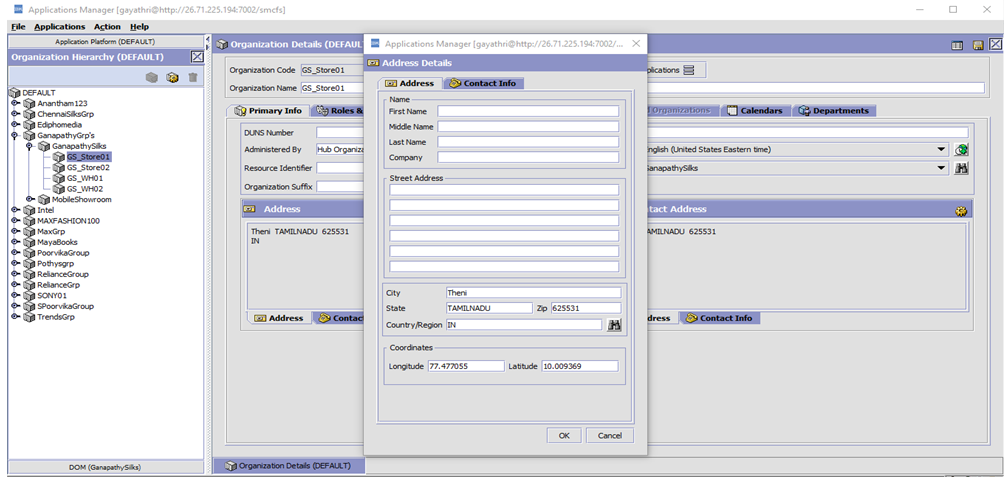
Step 2: Do the same for all ship nodes in the Organization
Step 3: DOM – Cross Application – Order Promising – Sourcing and Scheduling – Fulfilment type
Create new Fulfilment Type
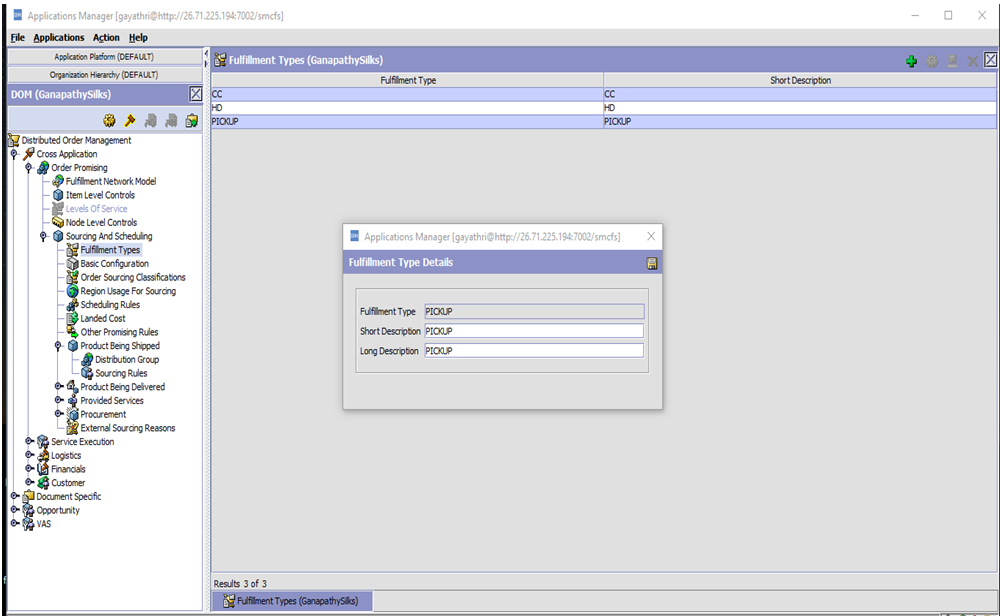
Step 4: DOM – Cross Application – Order Promising – Sourcing and Scheduling – Scheduling rules – select the rule or create new rule
In Scheduling rules, Enable the distance between ship to and ship from locations for priority
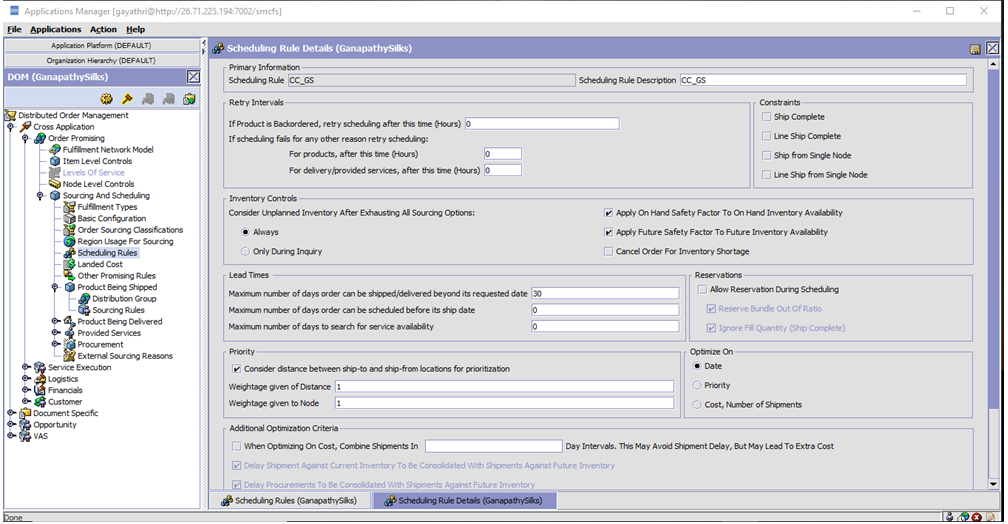
Step 5: DOM – Cross Application – Order Promising – Sourcing and Scheduling – Product being shipped – Distribution Group
Create the DISTRIBUTION GROUP and add all stores and warehouse of organization along with SAME PRIORITY [Note: same priority provided to allocate node for various location. If we give different priority, it will allocate the ship node based on priority.
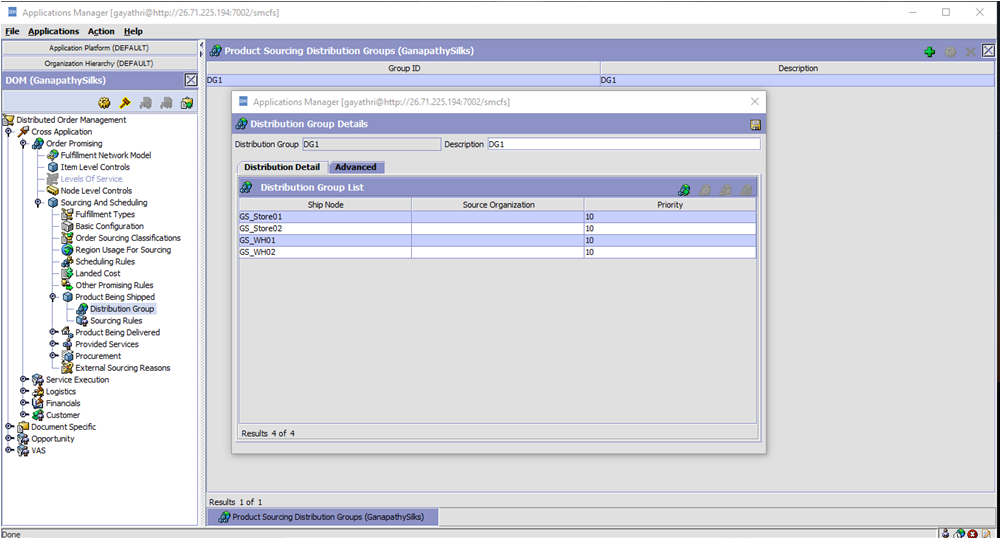
Step 6: DOM – Cross Application – Order Promising – Sourcing and Scheduling – Product Being Ship node – Sourcing rules
Creating the Sourcing Rules.
Provide the fulfilment type (created earlier), select the organization, keep other fields as default selection, and add the node priority.
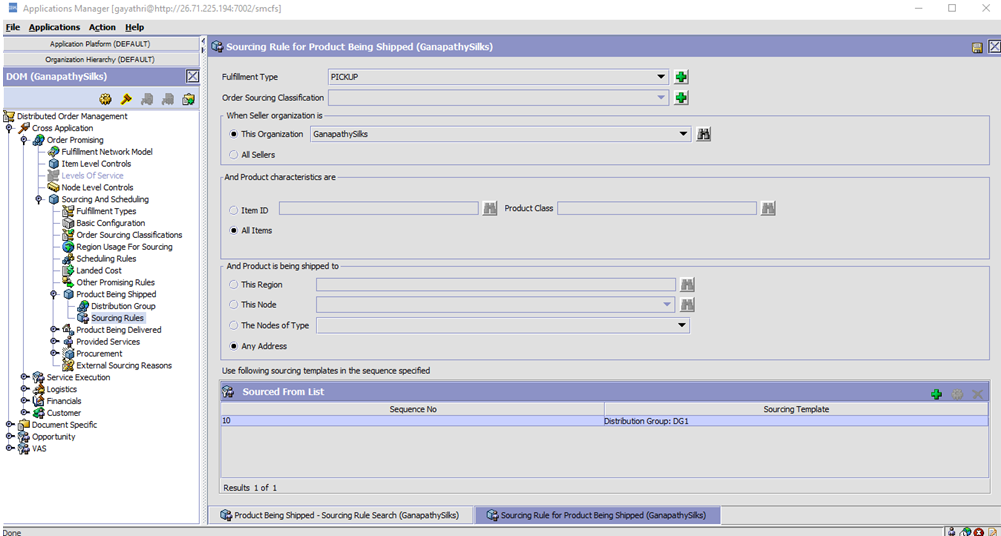
Step 7: Select the DG and give the RADIUS – 40 mile (requirement basis), select the on hand inventory and SAVE
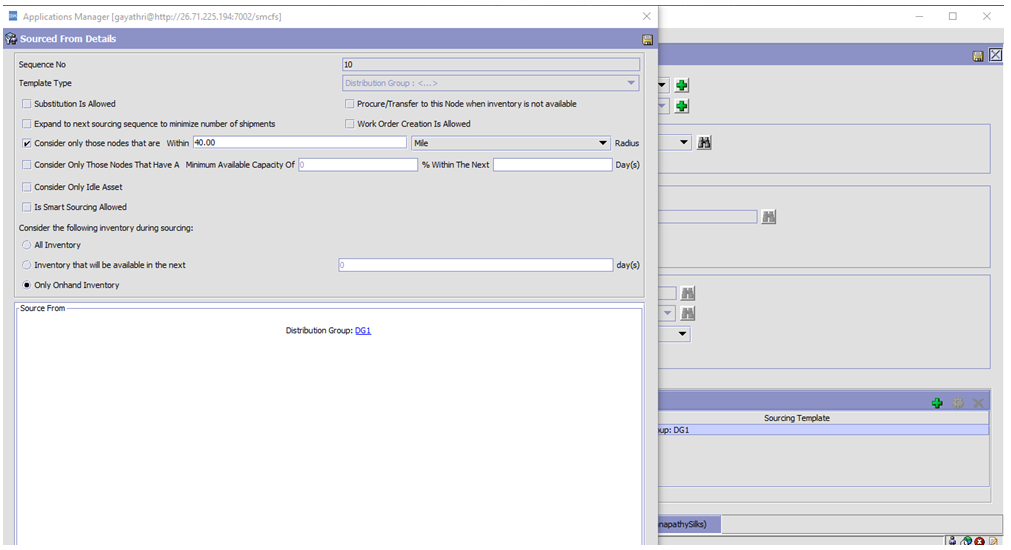
Step 8: Add all details [longitude, latitude, zip code, state, Country, district] in YFS_ZIP_CODE_LOCATION table.
In that table we can add all zip code.
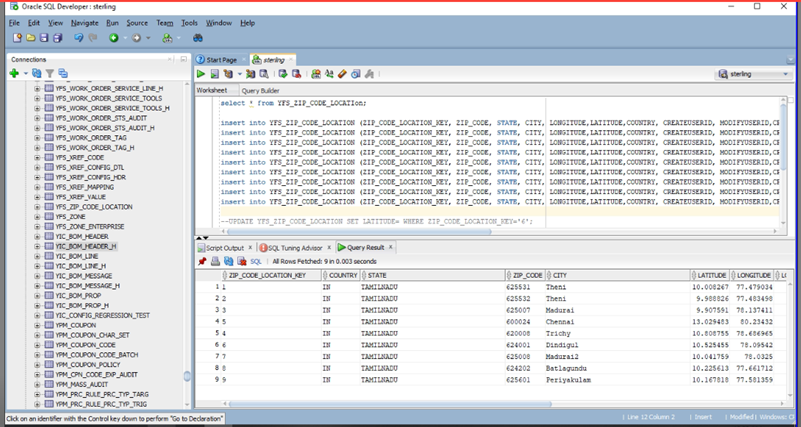
Step 9: Test the input of Find Inventory
INPUT:
Store 01 – 625531 (Theni)
Store 02 – 620008 (Trichy)
WH 01 – 600024 (Chennai)
WH 02 – 625007 (Madurai)
Case 1:theni
<Promise AllocationRuleID=”CC_GS” EnterpriseCode=”GanapathySilks” OrganizationCode=”GanapathySilks”>
<ShipToAddress City=”Theni” Country=”IN” ZipCode=”625532″/>
<PromiseLines>
<PromiseLineDeliveryMethod=”PICK” FulfillmentType=”PICKUP” ItemID=”Case” LineId=”1″ RequiredQty=”5″ UnitOfMeasure=”EACH” ProductClass=”GOOD”/>
</PromiseLines> </Promise>
Case 2:batlagundu
<Promise AllocationRuleID=”CC_GS” EnterpriseCode=”GanapathySilks” OrganizationCode=”GanapathySilks”>
<ShipToAddress City=”Batlagundu” Country=”IN” ZipCode=”624202″/>
<PromiseLines>
<PromiseLineDeliveryMethod=”PICK” FulfillmentType=”PICKUP” ItemID=”Case” LineId=”1″ RequiredQty=”5″ UnitOfMeasure=”EACH” ProductClass=”GOOD”/>
</PromiseLines>
</Promise>
Case 3:chennai
<Promise AllocationRuleID=”CC_GS” EnterpriseCode=”GanapathySilks” OrganizationCode=”GanapathySilks”>
<ShipToAddress City=”Chennai” Country=”IN” ZipCode=”600024″/>
<PromiseLines>
<PromiseLineDeliveryMethod=”PICK” FulfillmentType=”PICKUP” ItemID=”Case” LineId=”1″ RequiredQty=”5″ UnitOfMeasure=”EACH” ProductClass=”GOOD”/>
</PromiseLines>
</Promise>
Case 4:Dindigul
<Promise AllocationRuleID=”CC_GS” EnterpriseCode=”GanapathySilks” OrganizationCode=”GanapathySilks”>
<ShipToAddress City=”Dindigul” Country=”IN” ZipCode=”624001″/>
<PromiseLines>
<PromiseLineDeliveryMethod=”PICK” FulfillmentType=”PICKUP” ItemID=”Case” LineId=”1″ RequiredQty=”5″ UnitOfMeasure=”EACH” ProductClass=”GOOD”/>
</PromiseLines>
</Promise>
Case 5: Madurai2
<Promise AllocationRuleID=”CC_GS” EnterpriseCode=”GanapathySilks” OrganizationCode=”GanapathySilks”>
<ShipToAddress City=”Madurai2″ Country=”IN” ZipCode=”625008″/>
<PromiseLines>
<PromiseLineDeliveryMethod=”PICK” FulfillmentType=”PICKUP” ItemID=”Case” LineId=”1″ RequiredQty=”5″ UnitOfMeasure=”EACH” ProductClass=”GOOD”/>
</PromiseLines>
</Promise>
Step 10: Based on the Distance it will allocate the Ship node.
Thank you for taking time to go through this one!
Please feel free to leave a feedback or comment.
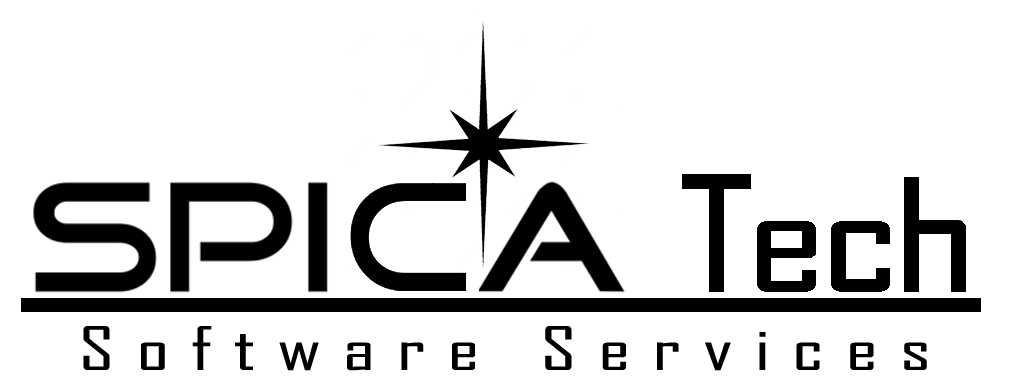
Good one